Server setup
Quick Q4max server setup (for special game hosting).
Config.
I recommend to use all stuff from default Q4max config called “example-server.cfg”.
You should specify referee and rcon passwords, name of the server, motd and additional information like location, admin’s nickname, website, etc.
Network settings.
seta net_serverSnapshotDelay “10” gives ultra-low latency between server and player, but requires a fast and stable connection, so I recommend to use vaule “25”. With the snapshot delay “10” player can’t set his net_clientPrediction less than zero (or, maybe -2), cause server just don’t have additional milliseconds to predict players positions. I don’t know exactly what snapshot delay is better – 10 or, for example, default 30. You can try different values to find better one.
seta net_serverMaxClientRate should be “25600”, it’s a maximum available client rate in Quake 4.
Downloads.
Specify those vars to enable file downloads on your server:
set net_serverDownload 2 set net_serverDlBaseURL “http://urltoyourfiles.com”
Download database can be accessible with ftp or http, so specify your protocol in url. Download database must have the same directories structure as your server’s game folder – all maps should be in q4base folder. If you want to use WwW Database, please leave your request here.
Modes.
Q4max has a custom game modes feature. We can’t live without custom modes – they needed to setup custom-fps server (fps = tickrate). Modes can be specified in q4max/modes folder using *.cfg configs. For quick setup I suggest to set 5 modes: Duel, TDM, CTF, FFA, CA. Every mode setting is a setting from in-game vote (or admin) menu – like timelimit, fraglimit, etc.
Duel:
tickrate 240 GameType 7
TDM:
tickrate 240 GameType 2
CTF:
tickrate 240 GameType 3
FFA:
tickrate 240 GameType 0
To create and set up the Clan Arena custom mode, I had to write out each variable, so now it’s the full mode config:
tickrate 240 armor 150 armordecay 1 armorsystem 0 autobalance 0 autothaw 90 buymode 0 caplimit 0 controltime 120 countdown 10 droppowerups 1 dropweapons 0 enemyspec 1 falldamage 0 footsteps 1 fragLimit 5 GameType 5 health 100 modelsounds 1 mutespecs 0 overTime 0 poweruprespawn -1 selfdamage 0 shuffleteams 0 startfreeze 0 startrespawn 0 startammomg 100 startammosg 20 startammohb 50 startammogl 10 startammong 50 startammorl 50 startammorg 50 startammolg 120 startammodmg 0 startammonpg 10 startweapons 1535 teamdamage 0 thawtime 3 thawwherekilled 0 timeLimit 0 tourneylimit 3 warmup 1 weaponrespawn -1
You should separate the modes in list by spacebar exactly like this (every mode name is your mode *.cfg file name, so it can be “duel240.cfg” for example):
seta si_mode "DUEL240" seta si_modes "FFA240 CTF240 TDM240 DUEL240 CA240"
Maps.
You can download the maps from Downloads page and put *.pk4 files in q4base folder.
Advanced server setup (for VPS or other dedicated systems).
All files can be downloaded from Downloads tab.
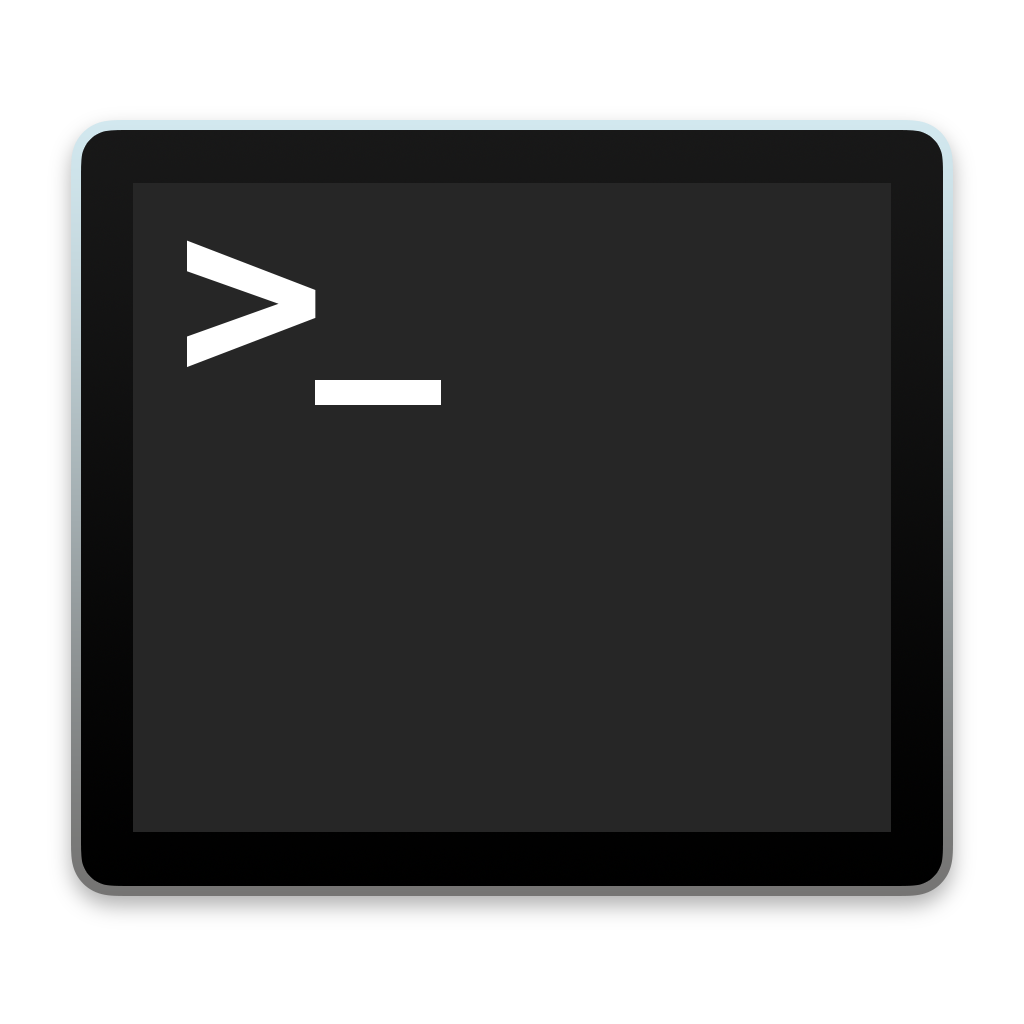
You can setup a server with Windows, Linux or macOS versions of Quake 4. But I recommend to use Linux or macOS, here is a guide for Linux (all commands can be entered through ssh, so log in before!)
First you need is install 32-bit apps support (for Ubuntu 20.04 LTS):
sudo dpkg --add-architecture i386 sudo apt-get update sudo apt-get install libc6:i386
Also you need zlib1g:
sudo apt-get install zlib1g:i386
Install Quake 4:
- Download Quake 4 1.4.2 native *.run installer
- Copy it to your server in any folder (your user home folder, for example) and install using this command (from folder you placed the *.run file):
sudo ./quake4_linux_1.4.2.x86.run
If doesn’t work, try to make it executable:
sudo chmod +x quake4_linux_1.4.2.x86.run
It will be installed in /usr/local/games/quake4! And yes, you’ll need to scroll all of long license agreement text in terminal:D
You should also give /usr/local/games write permissions so you don’t have to use “sudo” every time, and to allow Quake 4 to write “quake4key” file:
sudo chmod -R 777 /usr/local/games
So, next
- Install unzip if you don’t have it yet:
sudo apt-get unzip
- Download and place pak001-012.zip into /usr/local/games/quake4/q4base and unzip it to same folder:
unzip pak001-012.zip
- Download and place additional language paks to q4base folder if you want, also you need to delete *.pk4.off inactive lang packs!
- Place your example-server.cfg from q4max/cfg to just q4max and rename it to server.cfg
- Configure (read about this above) and start your server:
quake4-dedicated – is a dedicated server startup executable file. It should be launched with command line:
+set net_serverDedicated 1 +set net_port 28004 +set fs_savepath /usr/local/games/quake4 +set fs_basepath /usr/local/games/quake4/ +set fs_game q4max +exec server.cfg
You can rename server.cfg, change port and mod, also any config variables can be specified in the command line with +set prefix (command line variables will override cvars set in server config). Command line should be written in terminal like that:
./quake4-dedicated +set net_serverDedicated 1 +set net_port 28004 +set fs_savepath /usr/local/games/quake4 +set fs_basepath /usr/local/games/quake4/ +set fs_game q4max +exec server.cfg
A few tricks:
On Unix-based systems we have pretty useful nano text editor. You can use it to edit your *.cfg’s directly through ssh without copying any files from-host-to-host. Just write this from your q4max folder (navigate to it before):
nano server.cfg
Then, after you finished, press control+x, “y” and press enter to save changes.
You can control the server over ssh. To keep process alive after closing the session, start it under the “screen”:
screen ./quake4-dedicated +set net_serverDedicated 1 +set net_port 28004 +set fs_savepath /usr/local/games/quake4 +set fs_basepath /usr/local/games/quake4/ +set fs_game q4max +exec server.cfg
And press ctrl+a+d to exit screen. You can always back to server log monitoring with:
screen -r *your id*
*Your id* will appear if you type “screen -r”. This is how it looks on my server:
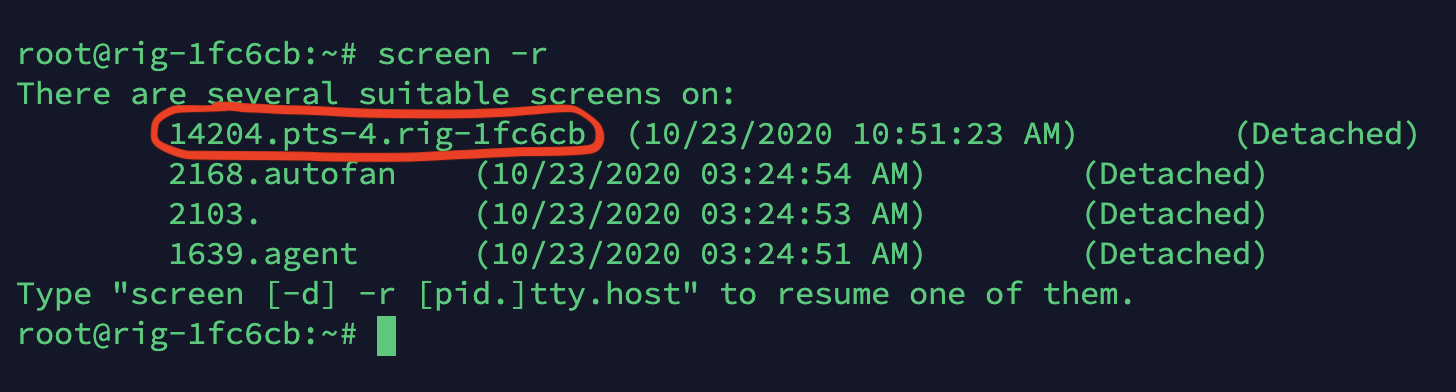
Congratulations! If you see this, your server is running <3 (don’t worry about “connecting with *wtf ping*”, it’s normal, ping should be so huge at the client connection moment)
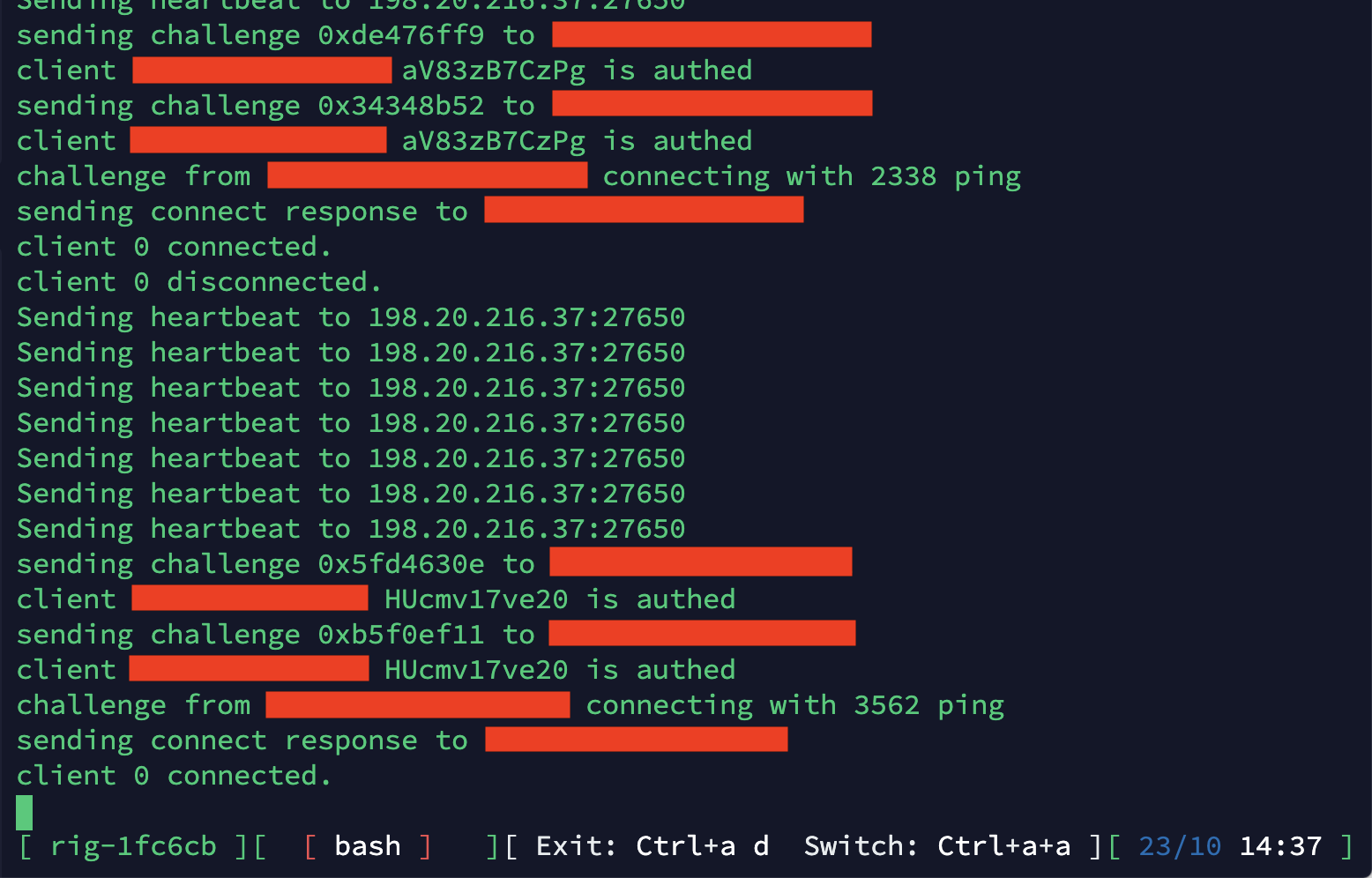
sorry for red rectangles. just someone’s IPs.
